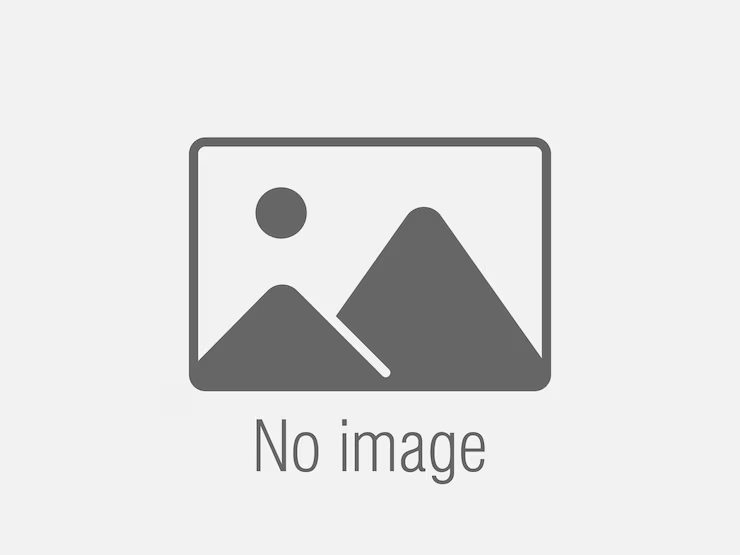Best Sellers
Certified Information Systems Security Professional (CISSP)
CISSP.AE1
Certified Information Systems Security Professional (CISSP)
CISSP.AE1
Big Data: Concepts, Technology, and Architecture
BIG-DATA.AE1
Big Data: Concepts, Technology, and Architecture
BIG-DATA.AE1
Starting out with Programming Logic & Design
PROG-BASIC.AB1
Starting out with Programming Logic & Design
PROG-BASIC.AB1
Networking Essentials: Online Study Program
NETWORK-ESS-6e.AB1
Networking Essentials: Online Study Program
NETWORK-ESS-6e.AB1
Systems Security Certified Practitioner (SSCP) Training
SSCP.AE2
Systems Security Certified Practitioner (SSCP) Training
SSCP.AE2
Complete A+ Guide to IT Hardware and Software (1101/1102)
220-1101-1102-SCH.AB1
Complete A+ Guide to IT Hardware and Software (1101/1102)
220-1101-1102-SCH.AB1
Pandas for Everyone: Python Data Analysis
PYTHON-PANDAS.AP1
Pandas for Everyone: Python Data Analysis
PYTHON-PANDAS.AP1
Project Management Professional (PMP) Based on PMBOK7
PMI-PMP.AB1
Project Management Professional (PMP) Based on PMBOK7
PMI-PMP.AB1
Certified Associate in Project Management (CAPM) Based on PMBOK7
CAPM.AB1
Certified Associate in Project Management (CAPM) Based on PMBOK7
CAPM.AB1
A Practical Guide to Linux Commands, Editors, and Shell
LINUX-SHELL-PROG.AP1
A Practical Guide to Linux Commands, Editors, and Shell
LINUX-SHELL-PROG.AP1
(ISC)2 Certified Cloud Security Professional (CCSP)
CCSP.AE3
(ISC)2 Certified Cloud Security Professional (CCSP)
CCSP.AE3
A Practical Guide to Digital Forensics Investigations
DIG-FORENSICS.AB2
A Practical Guide to Digital Forensics Investigations
DIG-FORENSICS.AB2